Got a Lot of Browser Tabs Open as a Writer? Try This Option to Get Organized
Ah, the age-old writer problem…having so many browser tabs open your brain cries.
Typically, I’m pretty time-crunched through my day. (Anybody else relate?) So, for many tasks, it’s efficient for me to leave my browser open and keep tabs for a range of repeated tasks open. I have tabs for both my email inboxes, for instance, as well as for my work projects. I keep everything related to the websites I publish on open, too. Many writers drown in tabs as they research for books, even with bookmarking.
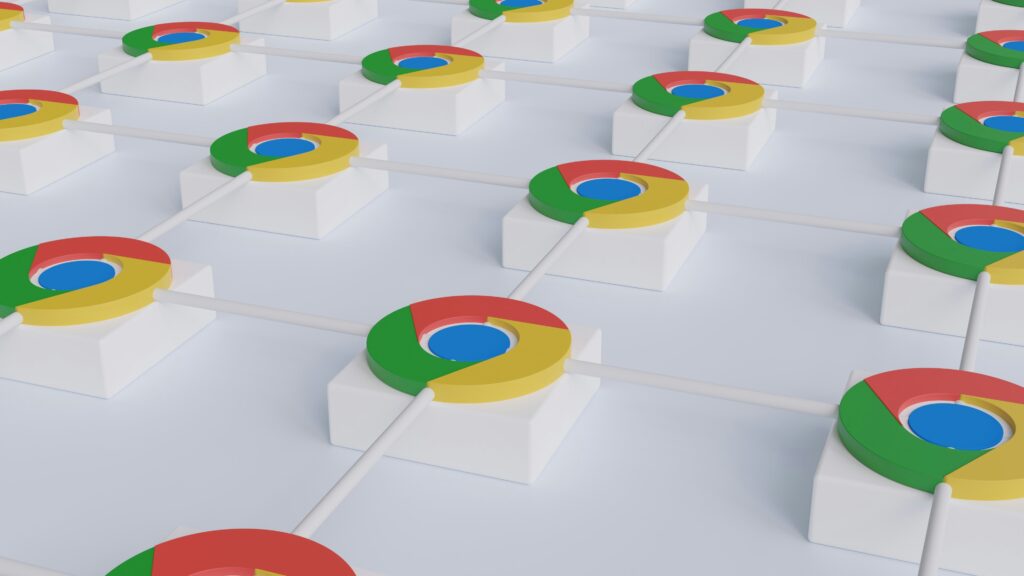
Tabbity tab tab tabbity
But as I ping around to get tasks done, the number of tabs can get overwhelming. Using a traditional browser approach where all of my tabs are in one place doesn’t work when there are 70-80 tabs involved.
The solution? Any browser or other app that allows you to create specific workspaces.
Not (yet) as popular as it should be
I’ve been using this approach for months now, and to say it’s been beneficial to my productivity is an understatement. So, you would think that more people would use it. But I see it all the time when people share their screens during meetings — a wall of unorganized tabs with specific content that’s almost impossible to discern unless the user memorizes which tab is which.
That. Is. Not. Necessary.
Opera is good for controlling browser tabs, but you do you
Right now, I use Opera, a free browser built on Chromium, to create the workspaces I need. Those appear on the left side of the browser screen. If I click on any of them, it’s like having a new window. I can add as many tabs as I like to that workspace window, so related pages stay together. Instead of 70-80 tabs, I fish through maybe 10. That’s MUCH more manageable, and because there’s fewer tabs to deal with at a time, I can still see the site information in each of the tabs to identify which tab is which. You can customize the icons for the workspaces to a degree, and if you need to restart the browser, Opera will remember ALL of the tabs for ALL the workspaces and give you the option of restoring them when you open the browser again. You definitely want whatever browser you select to have this restore-session functionality, because it is zero fun to reopen 70-80 tabs manually. And since Opera is built on Chromium, I can install and use most plugins and extensions offered for Chrome.
If you’re constantly hunting for the tab you need, try the workspace option. There are tools out there that do workspaces with additional features, such as the ability to grant access to others or attach documents. So, if you need those options, go ahead and find a service that works for you. For me, Opera is sufficient — it’s a basic option that at least lets you play with what using workspaces feels like.
Let me know on Instagram if the workspace approach changes the way you work online!
[Transcript summary]
My guess is, regardless of what type of writing you do, you probably have a bazillion jillion tabs open on your browser. I know I do all the time.
Now, for your efficiency, it’s really important to get that organized. I see it all the time in Zoom meetings when people share their screen and they’ve got like, this row of tabs, and I can’t even tell — I mean, in a way, it’s good thing that I can’t tell — but you can’t even tell which tab is which. And so, I know that they’re just kind of memorizing where things are.
So, what I want to do is suggest to you to use some form of organization with your tabs. It’s going to really improve your efficiency as you’re working. So, find some kind of browser or app that’s going to allow you to create workspaces. There are a lot of different options for this. So, the one that I use is Opera. It’s built on Chromium, just like Chrome for your browser.
But it’s a really simple way to just kind of put your tabs, kind of almost in folders. So, if you have one that you’re working on this project, that all your tabs for that can be in one. You — if you are working on, maybe your social media, that can be another tab or another workspace. So, just try that. Find it and let me know how that works for you and the improvement in efficiency that you might see. Take care everybody. Bye.